No products in the cart.
When you encounter the nginx displaying 502 Bad Gateway error, it is typically because the backend server failed to respond correctly to nginx's request. Common methods to resolve this issue include checking the following aspects to fix Nginx 502 Bad Gateway!
"502 Bad Gateway" error in HTTP indicates that your web server (Nginx) received an invalid response from an upstream server. The upstream server could be another web server or application server, such as Node.js or PHP-FPM. When Nginx fails to receive a valid response from the upstream server, it returns a 502 error to the client.
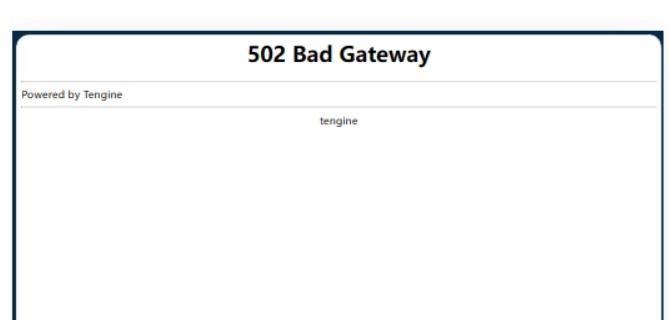
Reason 1
DNS cache issue. This typically occurs when you attempt to access websites like Facebook without a VPN enabled. As a result, you may be unable to access the site, but your local machine retains cached data. Usually, this resolves itself within a few minutes. Alternatively, you can try running ipconfig /flushdns in a command prompt to refresh the DNS cache.
Reason 2
Proxy settings in your browser. Check and disable any proxy settings that might be active.
Reason 3
DNS hijacking. Even if you use foreign DNS servers, they may still be hijacked.
Some machines can access sites using a VPN, while others cannot.
After ruling out proxies, firewalls, and local network issues, ping the remote website, such as Facebook.
Machines that cannot access the site typically obtain a strange IP address that cannot be pinged from anywhere.
Machines that can access the site have IPs that are accessible and pingable from other devices. In this case, consider removing the VPN server's DNS.
Switch to a different DNS server. On Windows systems, you can navigate to the properties of your local network connection, remove the default DNS settings, and select foreign DNS servers like Google or OpenDNS.
Resolving Nginx 502 Bad Gateway errors typically involves a series of troubleshooting and diagnostic steps to identify and resolve the root cause of the issue. Below are some common solutions:
Check upstream server status: Ensure backend services (such as application servers or database servers) are running normally without faults or accessibility issues. Use system commands to check the status of services.
Verify Nginx configuration: Review the Nginx configuration files, especially those related to proxy_pass, to ensure proxy settings are correct with no errors or omissions.
Monitor resource usage: Examine CPU, memory, and disk space usage on the Nginx server to confirm whether server resources are depleted.
Adjust PHP-FPM settings: If using PHP-FPM, check max_children and max_requests parameters to ensure the number of child processes and request counts are set appropriately.
Increase buffer capacities: If Nginx buffer sizes are insufficient, consider increasing buffer sizes such as proxy_buffer_size, proxy_buffers, and proxy_busy_buffers_size.
Adjust timeout settings: Review fastcgi_read_timeout or other relevant timeout settings to ensure they are set to reasonable values to avoid timeouts causing 502 errors.
Check error logs: Review Nginx error logs specified by the error_log configuration option. These logs can provide specific clues to the problem.
Inspect scripts and application code: If Nginx configuration and upstream server status are normal, check for issues in application code or scripts such as database query timeouts or resource-intensive operations.
Troubleshoot network issues: Verify network connections and routing settings to ensure Nginx can communicate correctly with upstream servers.
Restart services: After making configuration changes or optimizing resources, restart Nginx and related services to apply the changes.
Use keepalive connections: Implement keepalive settings in proxy configurations to reduce the overhead of establishing connections.
Optimize code execution efficiency: If backend services execute scripts or queries that take too long, consider optimizing code logic or database queries.
Upgrade hardware and network: If server hardware performance is insufficient or network bandwidth is limited, consider upgrading hardware or increasing bandwidth.
Following these steps typically helps diagnose and resolve Nginx 502 Bad Gateway errors. If the issue persists, further analysis of system logs and monitoring data may be necessary, or seeking professional technical support could be considered.
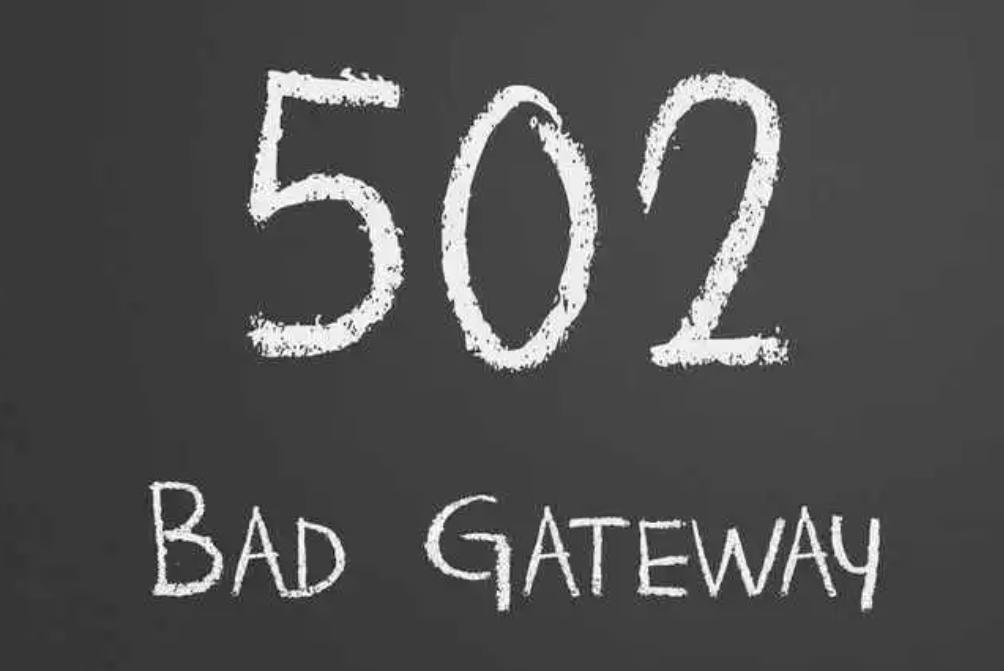
200 OK: The request has succeeded, and the requested webpage has been returned.
301 Moved Permanently: Permanent redirection. This indicates that the requested resource has been assigned a new URL permanently.
302 Found: Temporary redirection. This indicates that the requested resource has been temporarily assigned a new URL.
304 Not Modified: Not modified. The requested resource hasn't changed, and the cached version can be used.
400 Bad Request: The client's request has a syntax error and cannot be understood by the server.
401 Unauthorized: Unauthorized request. This typically means the request lacks valid authentication credentials.
403 Forbidden: The server understands the client's request but refuses to execute it.
404 Not Found: The requested resource is not found on the server.
405 Method Not Allowed: The request method (e.g., GET, POST) is not applicable for the requested resource.
408 Request Timeout: Request timeout. The client did not send the request within the server's prepared wait time.
500 Internal Server Error: Internal server error. The server encountered an unexpected condition that prevented it from fulfilling the request.
502 Bad Gateway: The server acting as a gateway or proxy received an invalid response from the upstream server.
503 Service Unavailable: Service unavailable. The server is temporarily unable to handle the request, usually due to server overload or maintenance.
504 Gateway Timeout: Gateway timeout. The server acting as a gateway or proxy timed out while waiting for a response from the upstream server.
509 Bandwidth Limit Exceeded: Bandwidth limit exceeded. The server rejected the connection because the client exceeded its bandwidth limit.
These status codes are a standard part of the HTTP protocol used to describe the processing results of requests. Nginx uses these status codes to provide information to clients about whether requests were successful, failed, or encountered other conditions.
Developers and system administrators should be familiar with these status codes to effectively debug and optimize web applications.